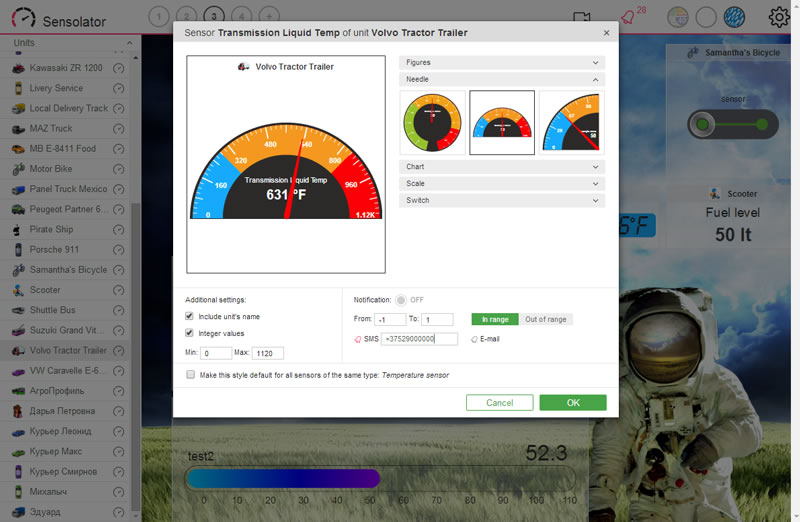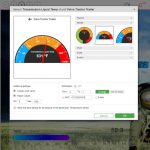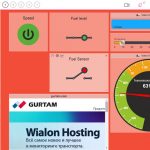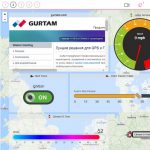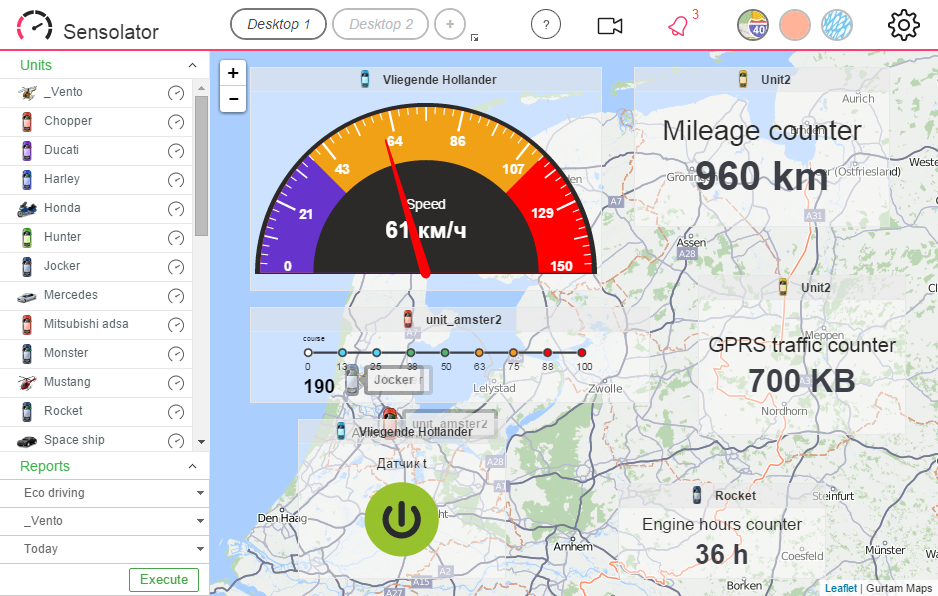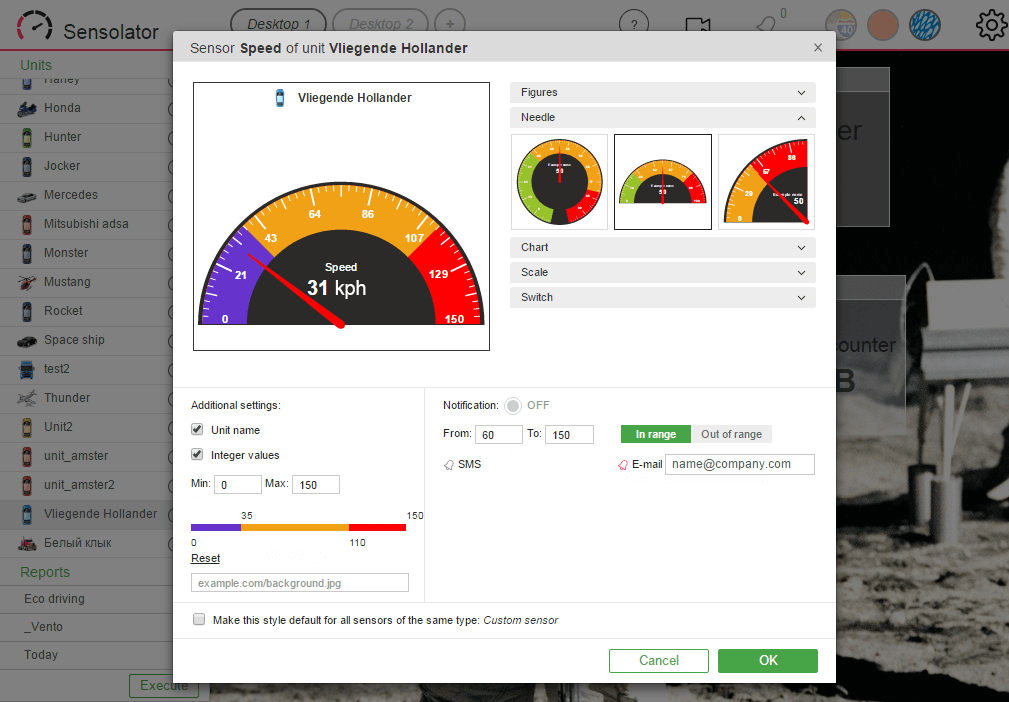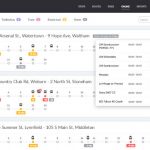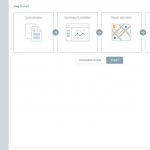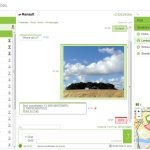Startouch Sensolator is an application which allows you to monitor values of counters and sensors from stationary and moving units. Moreover, through the application, it is possible to get notifications on equipment operation failures. This happens if received values differ from the ones indicated in values range.
Wialon allows to add any number of sensors to track various aspects of unit activity. Whenever the number of sensors comes to a dozen, data visualization really matters. Sensolator provides for handy monitoring of counter and sensor values from both stationary and moving units.
Enjoy fully customizable interface, allowing for real-time asset management and making all the values clearly visible. Be the first to know about equipment failures as well as presenting information like charts. Also, know how to make use of report system and control units by sending commands. Try it and verify that Sensolator by Startouch makes sense.
Sensolator monitors the performance of all the necessary sensors from one to any number of units tracked.
You can display and control all the parameters while the number of displayed sensors is unlimited.
Startouch Sensolator is a fully customizable interface that allows real time assets management. Simultaneously, it has access to different parameters and key performance indicators of stationary and mobile assets. Also, it responds to the device faults via online alarm, SMS and email notifications.
With this app, you can implement online monitoring over counters/sensors values. You can control changes of their values over a certain period of time as well (‘Today, ‘Yesterday’, ‘Week’).
Startouch Sensolator Interface
There are three main elements in the application interface. To the left there is a list of available units and reports panel. Central part is occupied by a dashboard. Above the units list and dashboard, top panel is situated.
When you open the application, the list of available units and reports panel is in the left. Each line of the list includes unit name, its icon, and ‘View properties’ button. User can fold or unfold the unfolded list by using the corresponding button in its upper right corner. Reports panel consists of three drop down lists (report template, element, time interval) and an ‘Execute’ button. Also, you can fold or unfold the panel, using the corresponding button in its upper right corner.
Dashboard occupies most of the screen and is designed for personalized counters and sensors to be placed on it.
Top panel is a block containing the following elements:
- application name
- dashboard navigation buttons
- dashboard background changing buttons (round-shaped)
- properties adjustment button (gear-wheel)
- URL address adding button (camera)
- notifications indicator (bell)
Placement on Dashboard
In order to add a counter or a sensor on the dashboard, it is necessary to click ‘View properties’ button of a corresponding unit in the units list. A unit adjustments dialog containing unique ID as well as latest received coordinates will open. Also, the dialog contains custom and administrative fields. Below, you should choose a counter/sensor for a monitoring implementation.
Three buttons appear upon pointing cursor on it:
- gear-wheel (show counter/sensor properties)
- chart (show chart)
- And drawing pin (pin to dashboard/unpin from dashboard)
Click drawing pin to place the window of a counter/sensor on a dashboard.
User can change placement of counters/sensors by dragging them to any place on a dashboard. Window sizes could also be changed by dragging its right bottom corner. Pointing by cursor on a counter/sensor, several buttons appear in the top of the window. As such, view unit properties, view counter/sensor properties, view chart, send command will appear at the left. So, at the right, you will find button of deleting from a dashboard.
Besides for counters/sensors, a video of a unit which you monitor can be placed on a dashboard. In order to do so, click the camera-shaped button in the top panel and indicate URL address of the monitored video.
Counters/Sensors Visual Customization
All the counters/sensors have the same visualization by default. But Sensolator supports their visual customization. Click ‘Show properties’ button in a unit adjustments dialog in order to access a counter/sensor customization menu. Here you can choose any of the available templates which consider suitable for a counter/sensor.
The following templates are: counter/sensor value, counter/sensor as a dial with a pointer, as a chart, as a horizontal/vertical bar, as an on/off switch. Preview field shows how the chosen template looks like.
‘Additional settings’ block allows making some individual settings for every counter/sensor.
Sending Commands
This application enables sending commands available in Wialon. To send a command, it is necessary to click triangle-shaped button in the top of a counter/sensor. Then a window containing all available commands opens. Choose the necessary one and click the sending command button opposite to a command’s name. Confirm or cancel the action in the appeared window.
Charts
It is possible to implement online monitoring over counters/sensors values. However, it also allows to control changes of their values over a certain period of time (‘Today, ‘Yesterday’, ‘Week’). For this purpose charts are used. Also, in a chart window you can find notification trigger table. A chart window can be opened the following way:
- click ‘View properties’ button in the unit list
- point your cursor on a necessary counter/sensor, and click ‘Show chart’ button
- then, click chart-shaped button upon pointing your cursor on the counter/sensor window
- double-click a counter/sensor window
- afterwards, click a unit’s line in the notifications dialog
- choose a chart template in a counter/sensor customization dialog
Note that in the last case, a chart shows only values received during current session. And every time you refresh the page, previous values are reset and the chart starts gathering data once again.