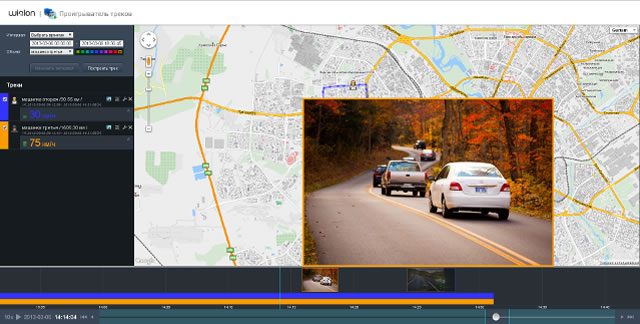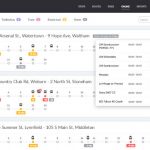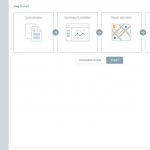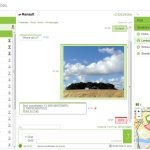Track Player is an application which serves to build tracks on the map and play them. The app supports playing several tracks simultaneously. Besides, you can view photos sent by an equipment as well as events and violations registered on an interval.
Track Player allows viewing how unit was moving and how its various parameters were changing with time. We can apply the tool to tracks only. There are four ways to get a track on the map:
-
In the Tracks panel, request tracks of units’ movements for any period of time.
-
While viewing messages for the indicated period, in the Messages panel, the track is mapped automatically.
-
And the Reports panel maps the track, while generating a report. However, this applies only if the corresponding option (‘Trip routes’ or ‘All messages on map’) is activated in report template.
-
Can build tracks directly from the Monitoring panel with the Quick Track button.
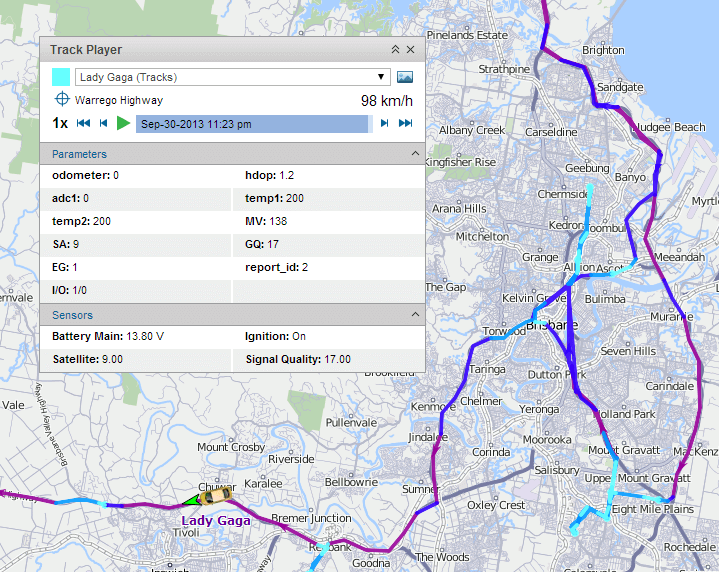
User can move the map manually or automatically. This setting is adjusted with the switch button.
If disable, you can move the map manually only. If it is active, the map will automatically move in the following cases:
-
along with the unit, while playing a track
-
when locating initial and final position in the track with special buttons
-
also when moving along the track point-by-point manually
-
when navigating the track by clicking on different places of the timeline
-
when choosing a new track in the dropdown list (the map is moved to the first point of the track)
Seeing once is better than hearing twice. We use Track Player to visualize the movements of one or several vehicles of your fleet. The app allows you to follow units on the map online or switch to vehicle track analysis. Besides, you are able to view the events on the timeline as well as on the map. Also, it enables you to view pictures from tracking devices to get a comprehensive picture of unit movements.
Enjoy simple timeline navigation. Also, play several track at once and adjust playback speed whenever you want it with Track Player application.